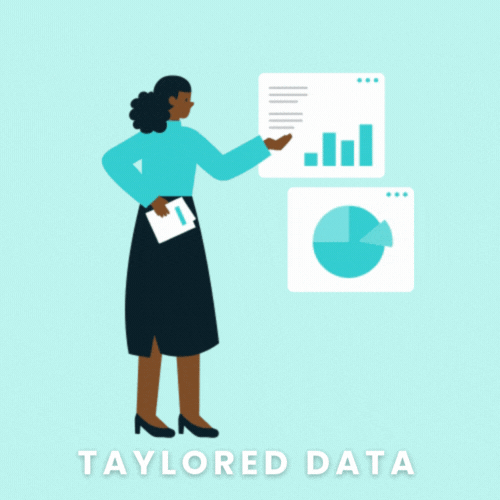How to Track Your Campaign with UTM Parameters
If you’ve ever manually created campaign tracking links, you know that it’s a tedious but necessary task to assess your marketing efforts. Luckily for you, I’m sharing my personal template to quickly create UTM parameters regardless of analytics tool. Continue reading to learn how to use it!
Key UTM terms you’ll want to understand
How to build your UTMs parameters to track your campaigns
Open and make a copy of the spreadsheet. Get it here
Add the campaign launch date and link creator to the document. Your team and future self will thank you for the clear documentation!
Fill out your campaign details using the key terms above to give you value ideas.
The spreadsheet will create the final URL to use in your campaigns or throw an error if you’re missing one of the required parameters (campaign name, source, or medium).
Log in/ Sign up for Bitly if you want to use the link shortening function in the spreadsheet.
Copy the Bitly link in the final column as text to avoid hitting Bitly’s API call limits.
Get your Bitly Generic Access Token and paste in the highlighted cell on the Instructions tab.
Test new URLs are working as expected in your test analytics environment.
Launch your campaign and analyze its performance!
Now that you’ve saved a few hours manually building your campaign links, use your extra time evaluating the efficacy of your digital marketing efforts.
Ready to measure your marketing efforts with precision? Book a discovery call for personalized digital analytics support.